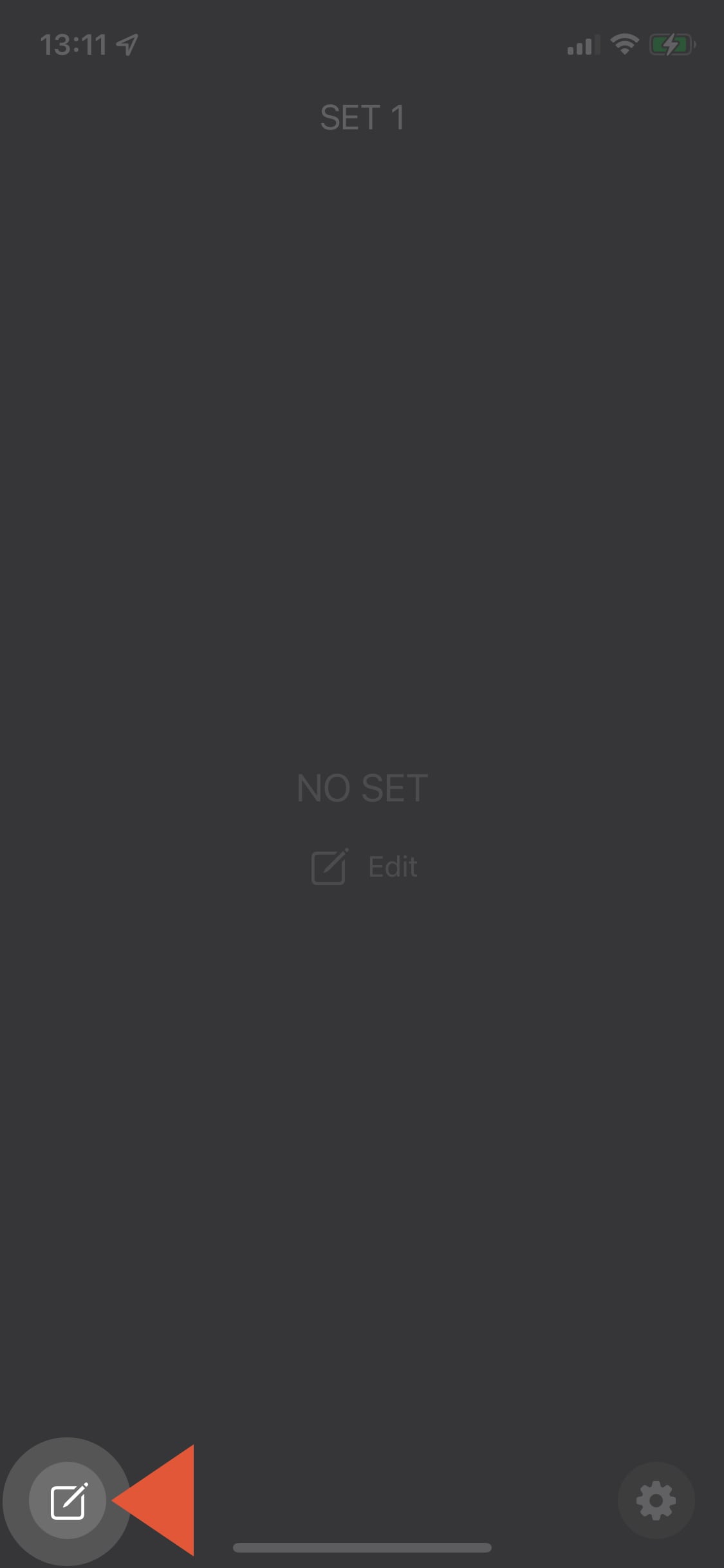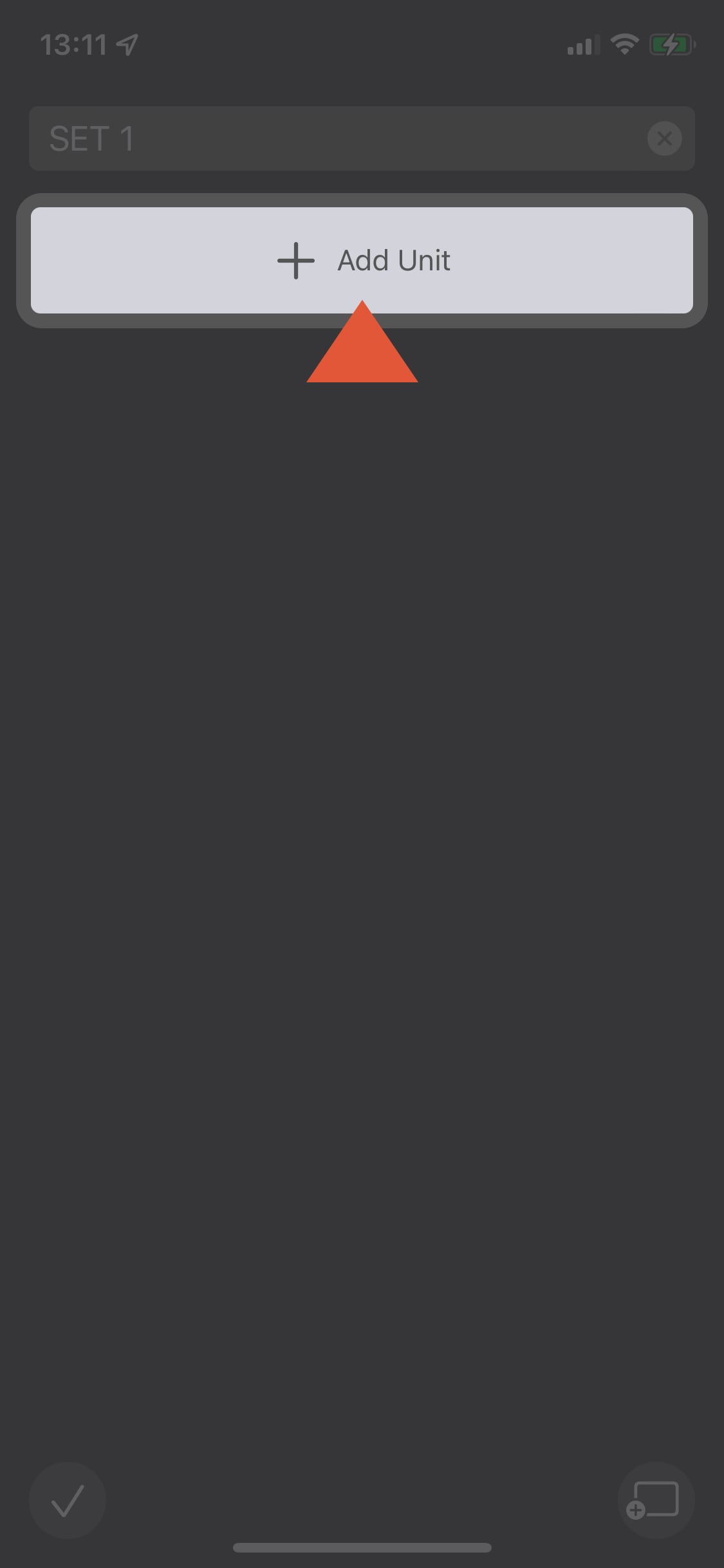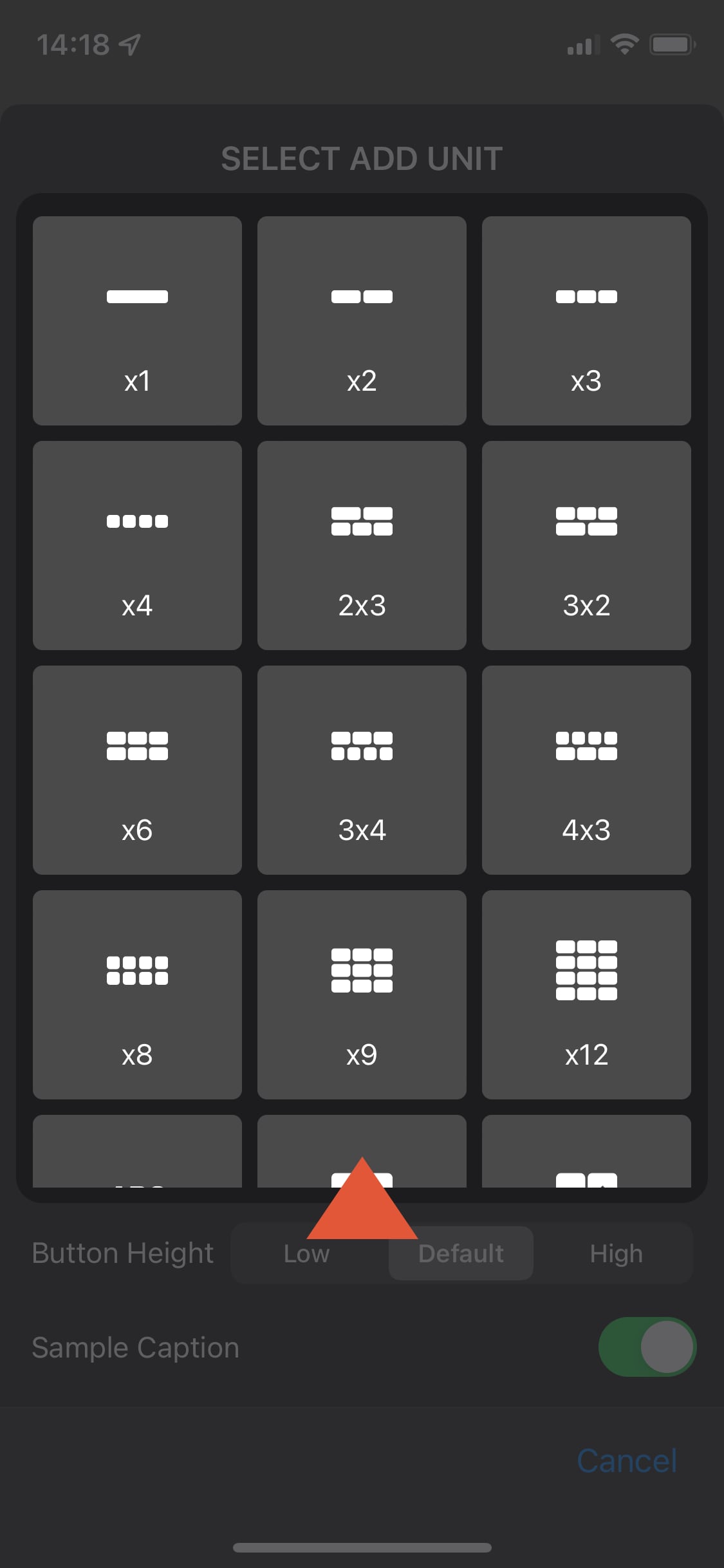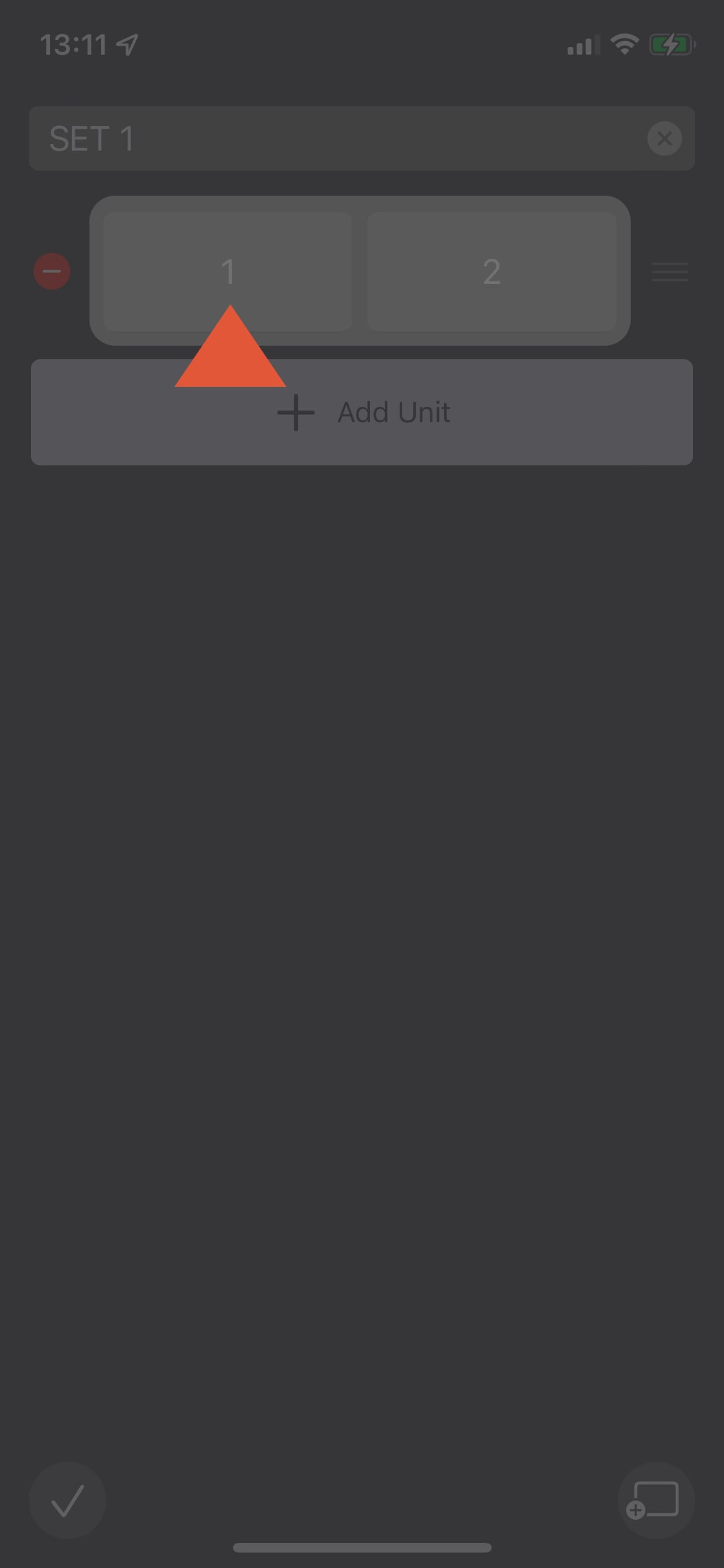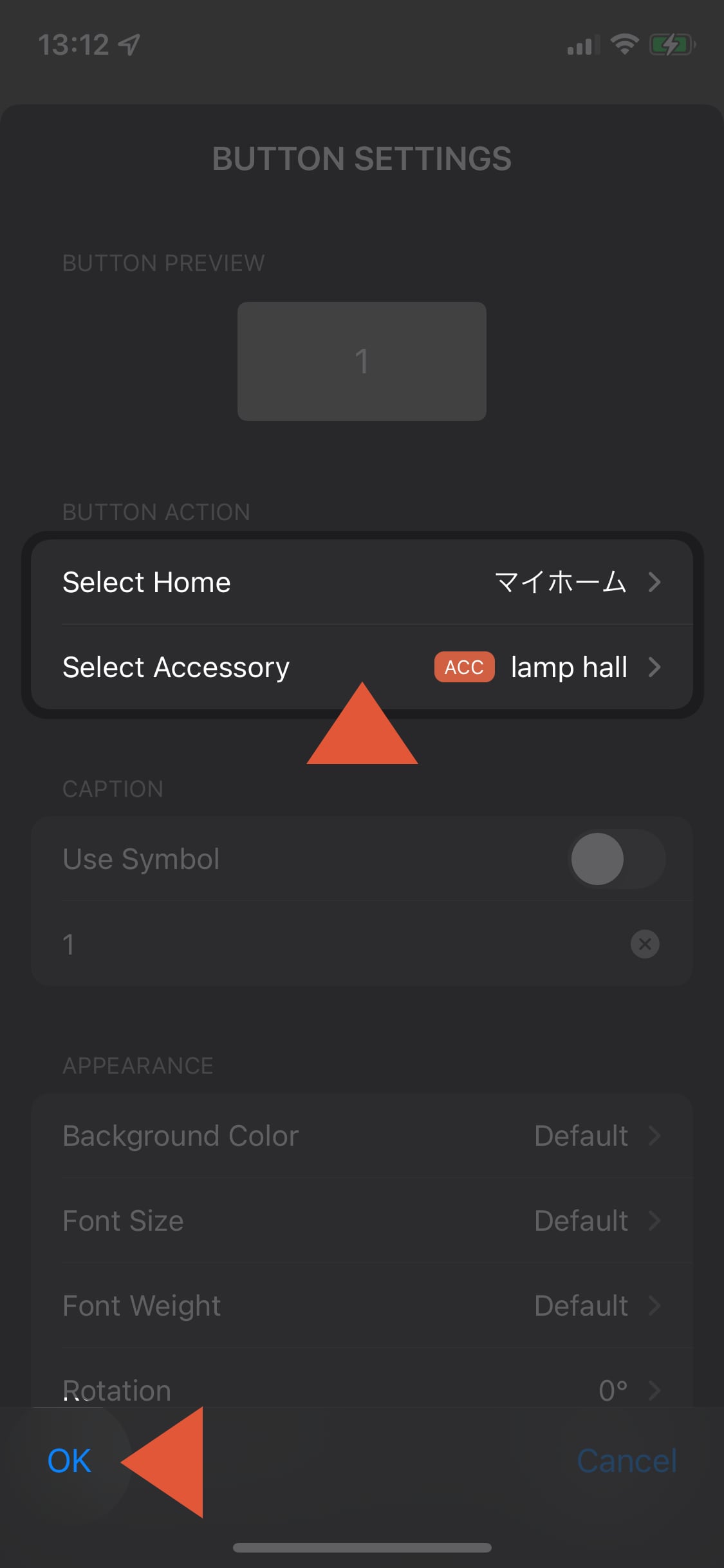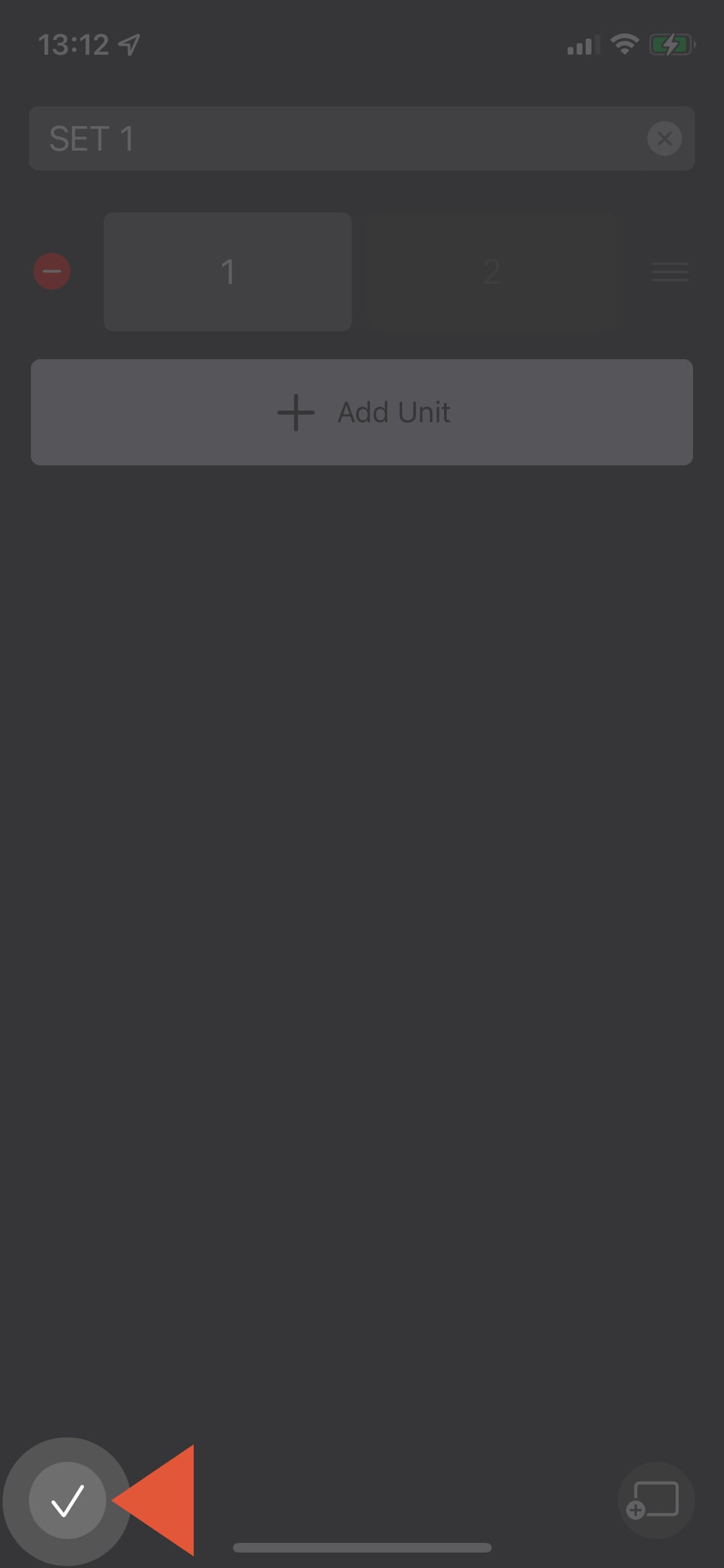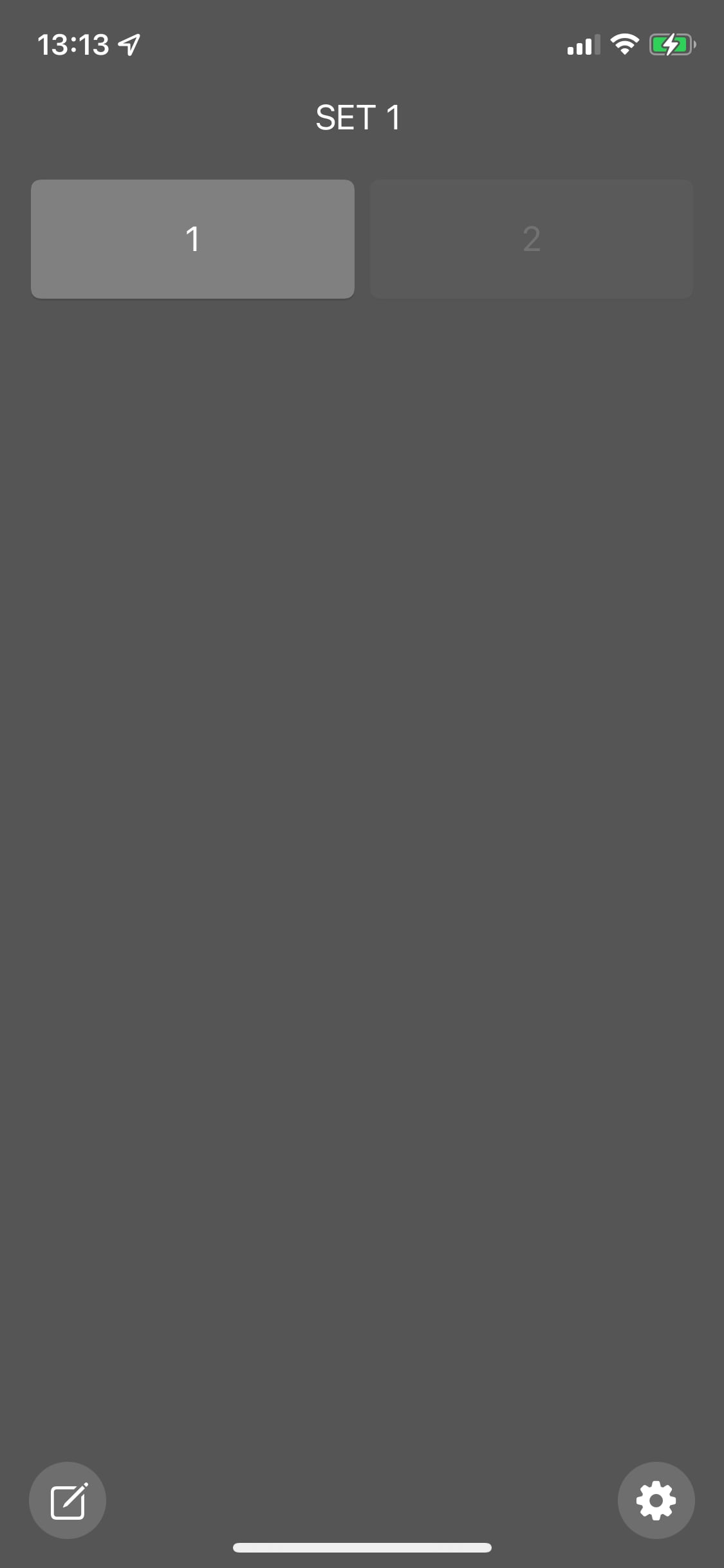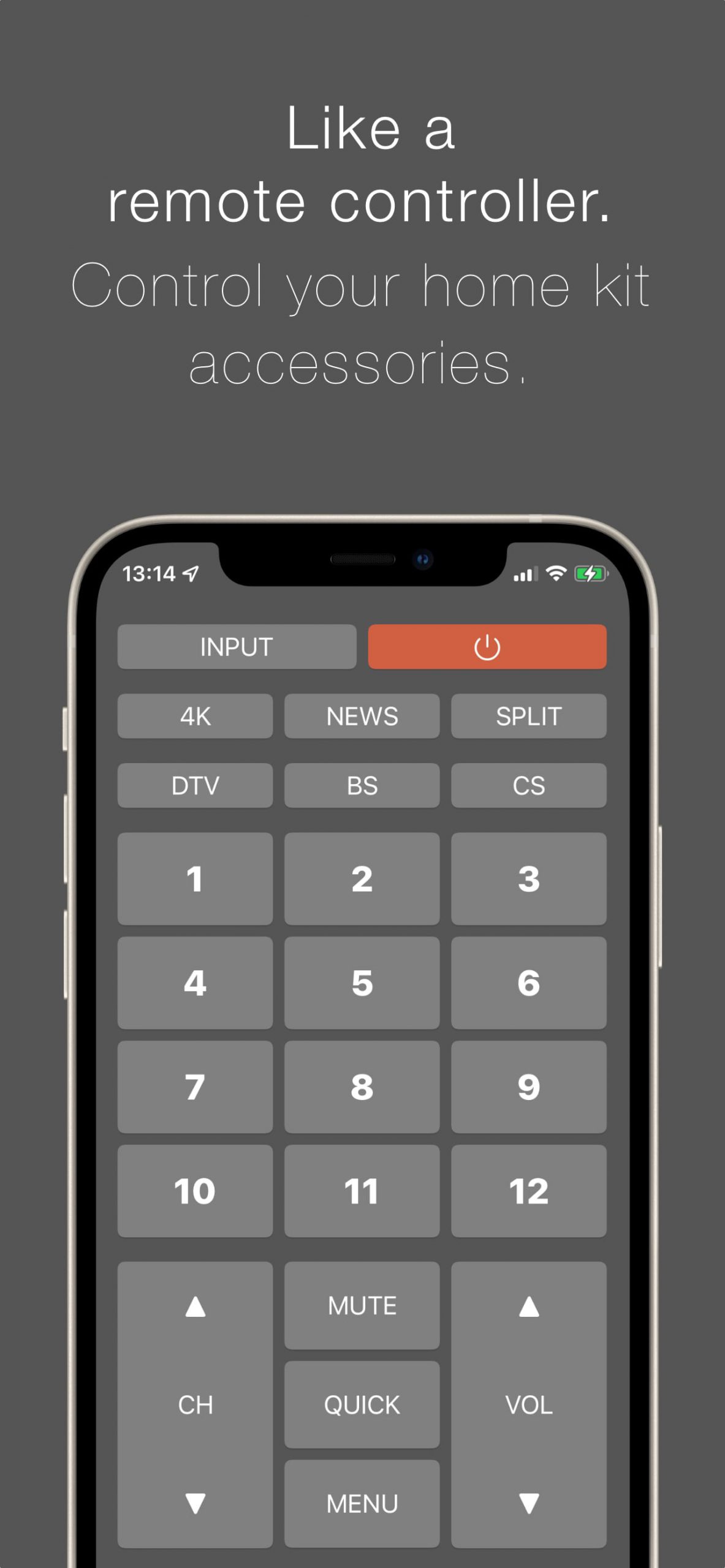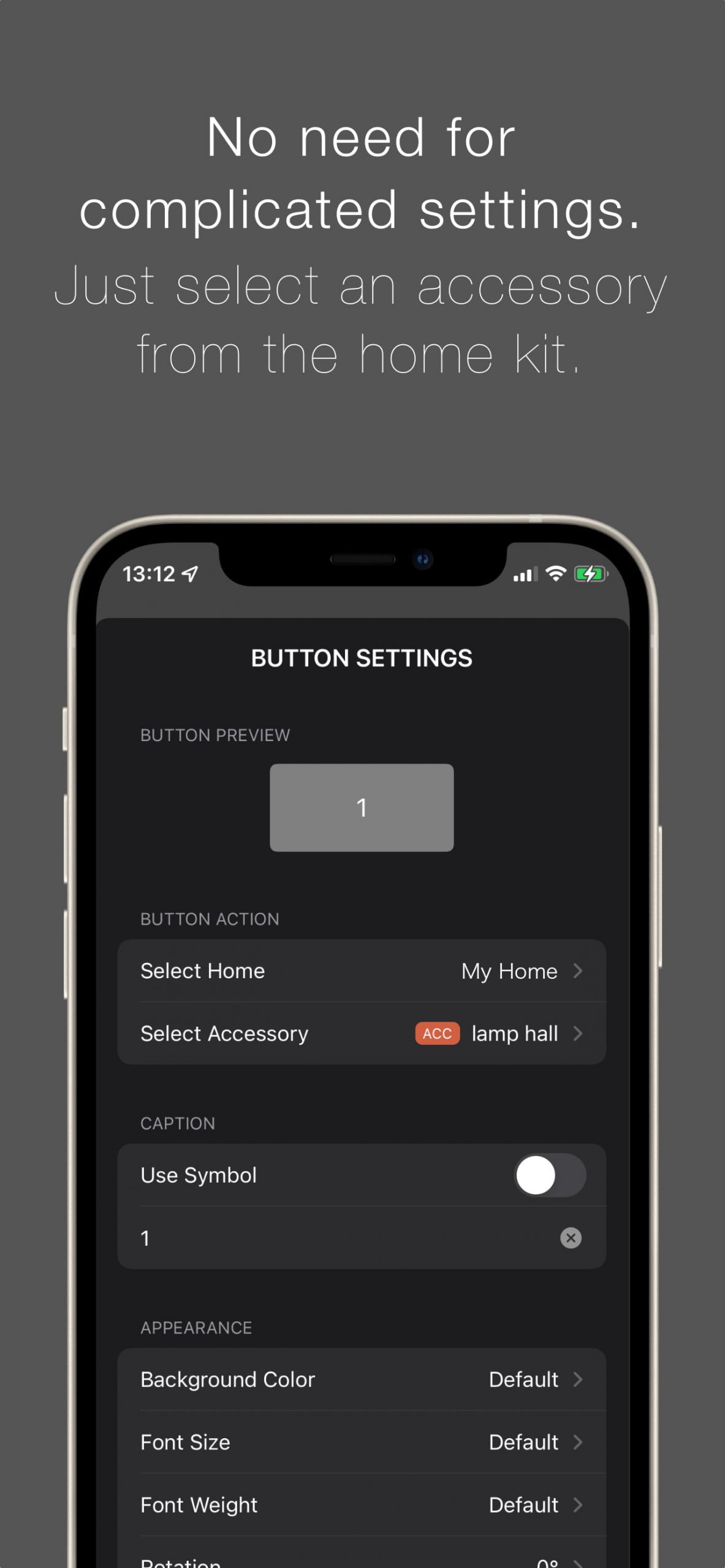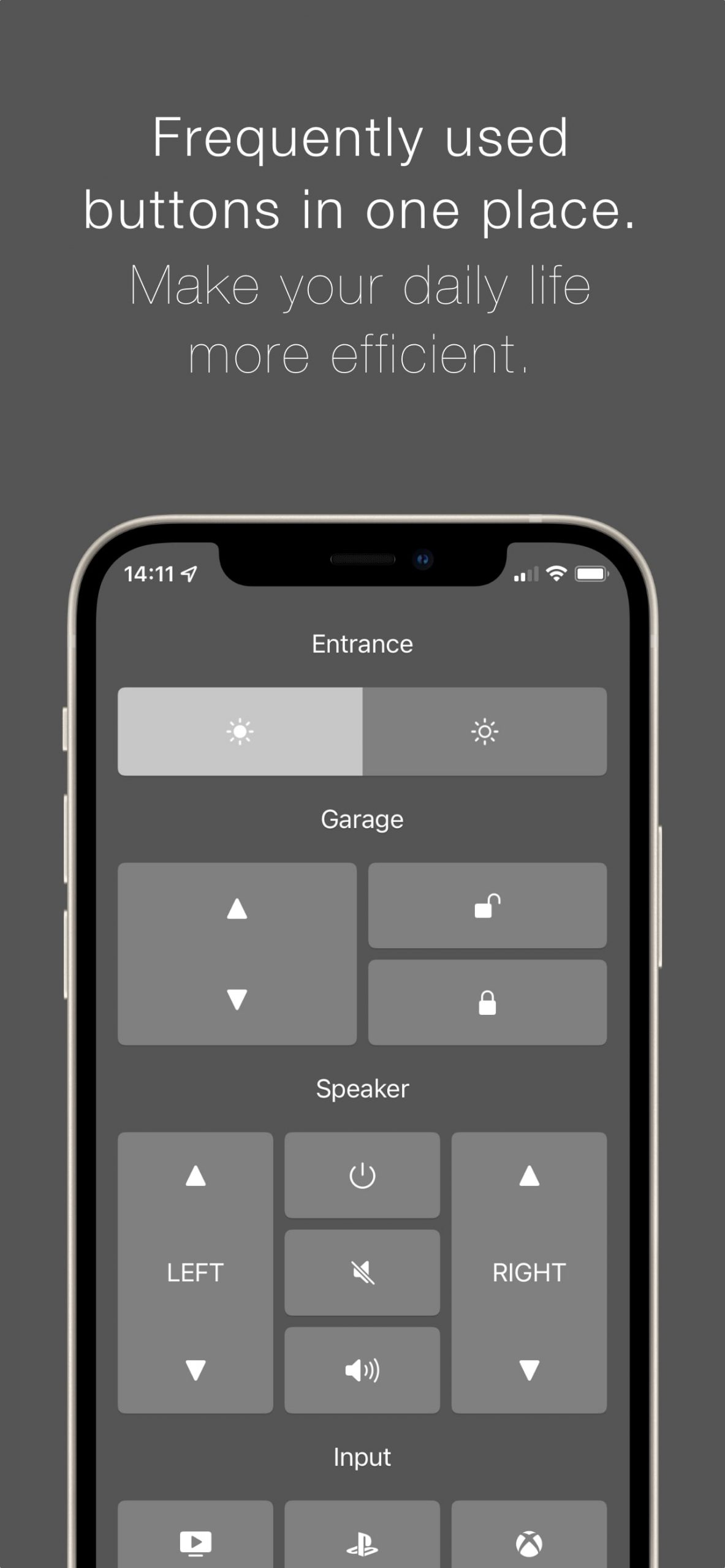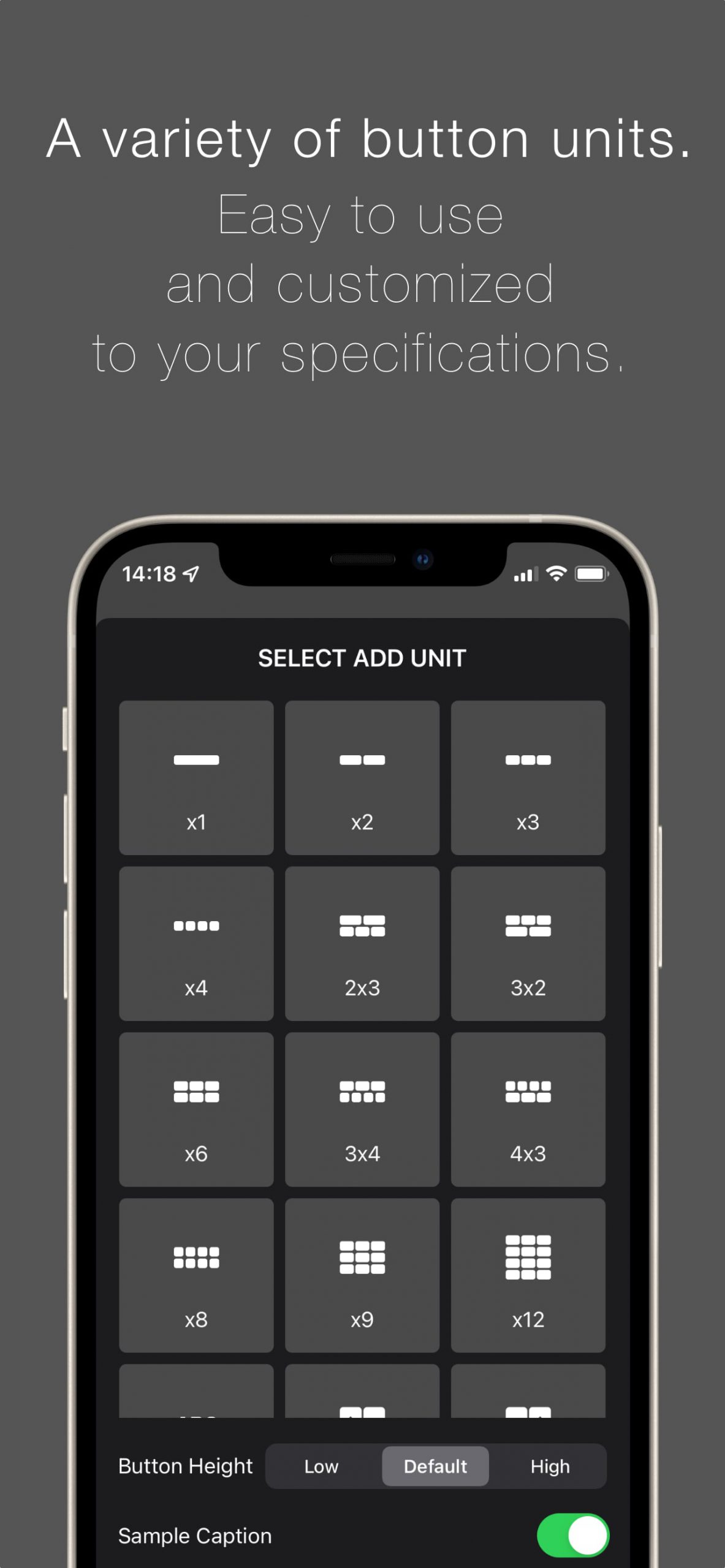WHAT is X-remo?
Functional overview
X-remo is a remote control application that controls accessories registered in HomeKit. By registering accessories as button sets, you can customize them for easy use.
- The switch accessories and scenes registered in HomeKit can be executed.
- Removing the functional restrictions will free up the ability to remove ads, remove the unit limit, and add sets.
- For details on setting up HomeKit compatible devices and connecting to the Internet, please refer to your operation manual.
FAQ
- Unable to select home in button action in button settings.
- In the iOS settings, select “X-remo” and allow “Home Data”.Also, please make sure that the available accessories are registered in the standard iOS application “Home”.
- Accessories are not displayed in button actions in button settings.
- Currently, only button and switch accessories and scenes are available for selection as accessories.
- Want to know the on/off status of the power supply.
- Turn on “Highlight When ON” in the Button Settings screen.
(Depending on the timing and circumstances, the linkage may not always be accurate.)
- Want to change the caption of the button.
- You can set the caption from “Caption” in the Button Settings screen.
When “Use Symbols” is turned on, you can also select a symbol from the presets.
You can also use “Appearance” to adjust the background color, text size, text weight, and rotation.
- Want to use more symbols in the button captions.
- With “Use Symbols” turned off in the Button Settings screen, you can use various symbols by entering a symbol name after [icon] in the “Caption” field (Example: [icon]arrowtriangle.up.fill).
See SF Symbols – Apple Developer for available symbol names.
- Want to change the background color of the application.
- You can select “Auto”, “Light” or “Dark Mode” from “Dark Mode” in the Settings screen.
- Want to change the language.
- You can select it from “Language” in the Settings screen.
- Want to stop vibrating when I tap a button.
- You can turn it on and off in the “Vibration” section of the settings screen.
- Want to hide the edit button.
- You can toggle it on and off in the “Display Edit Button” section of the Settings screen.
- Want to hide the set labels.
- You can turn it on or off by clicking “Display Set Labels” in the settings screen.
- Want to make unconfigured buttons visible normally.
- You can turn it on or off by clicking “Display Unspecified Buttons” in the settings screen.
- Want to share the set contents with other devices.
- AirDrop sharing is available from Ver. 1.0.4.
- Want to remove ads.
- Please purchase “Remove Functional Restrictions” from “Purchase” on the setting screen.
- About the functions that will become available with the release of functional restrictions.
- In addition to hiding ads, the maximum number of units and sets will be released to 30 and 5, respectively.
Also, the number of units that can be selected in the unit selection screen will increase.